If you have ever ventured into the SSL Manager section of the Control Panel, you may have noticed that all of your domain names are listed twice – once with the “www” prefix and once without it. As such, it is normal to assume that if you were to fully secure your domain name, you would need to purchase two SSL certificates to cover both the “www” and “non-www” versions of your domain.
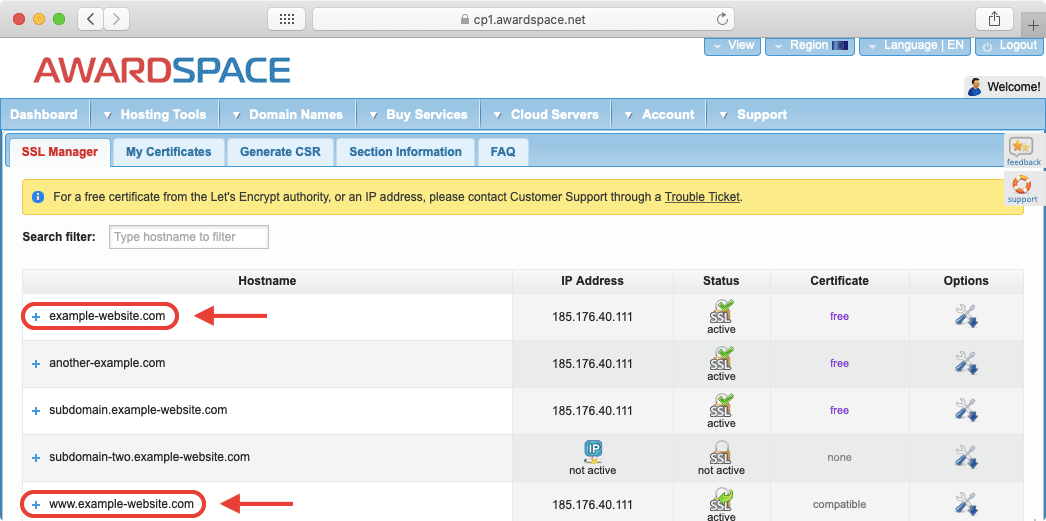
In this article, we will examine why the SSL Manager lists both the “www” and “non-www” versions of your domain names. We will also discuss whether it is really necessary to purchase a separate SSL certificate for the “www” and “non-www” versions of your website.
What Is the Difference Between the “www” and “non-www” Versions of a Domain?
To better illustrate the differences between the two domain versions, we will use the example domain my-domain.com. The “non-www” version, my-domain.com, is regarded as a domain while the “www” version, www.my-domain.com, is classified as a subdomain. In that sense, it could be said that the main version is my-domain.com, while www.my-domain.com holds the same classification as other subdomains like blog.my-domain.com and shop.my-domain.com.
From a technical standpoint, the “www” and “non-www” versions of a domain are completely separate and unique. In fact, if the web server is not configured correctly, it is not uncommon for web crawlers and other bots to mistake the “www” and “non-www” versions of a domain as two separate websites that hold identical content.
From a practical standpoint, however, “www” and “non-www” are almost completely interchangeable. As a website owner, you should ensure that your visitors can reach your website regardless of whether they enter the “www” or “non-www” version of your domain name in their browser address bar.
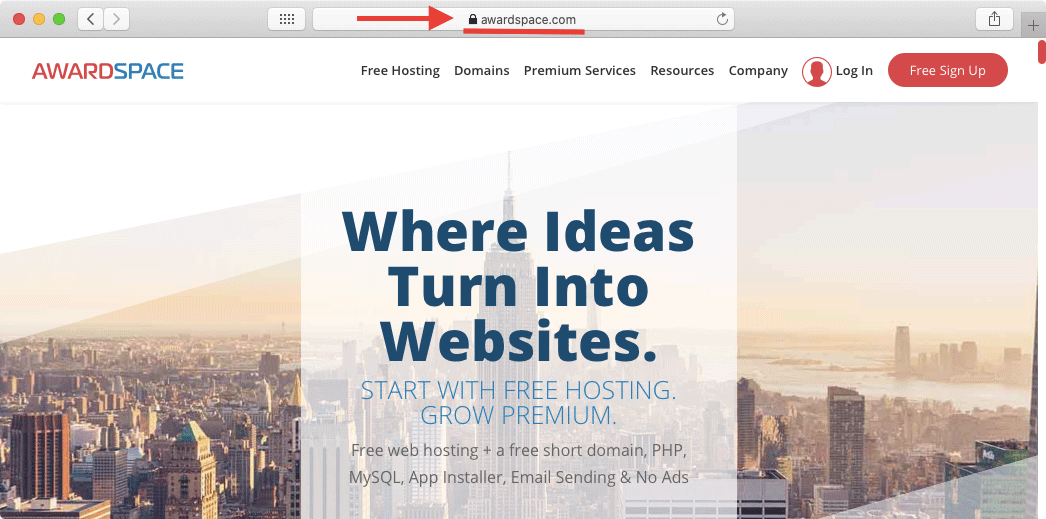
Why Does the SSL Manager List Both the “www” and “non-www” Version of My Domain?
The SSL Manager is set up to list all hostnames that are associated with your hosting account. Every domain and subdomain can be classified as a hostname. As such, the SSL Manager lists both the “www” and “non-www” versions of all domains that are part of your hosting account along with all other subdomains that you may have created.
Do I Need a Separate SSL Certificate for the “www” and “non-www” Versions of My Domain?
The need to purchase a separate SSL Certificate for the “www” and “non-www” versions of your domain depends entirely on the SSL provider that you have chosen as well as the SSL certificate itself. We are happy to say that all SSL certificates purchased through AwardSpace will always cover both the “www” and “non-www” versions of your domain.
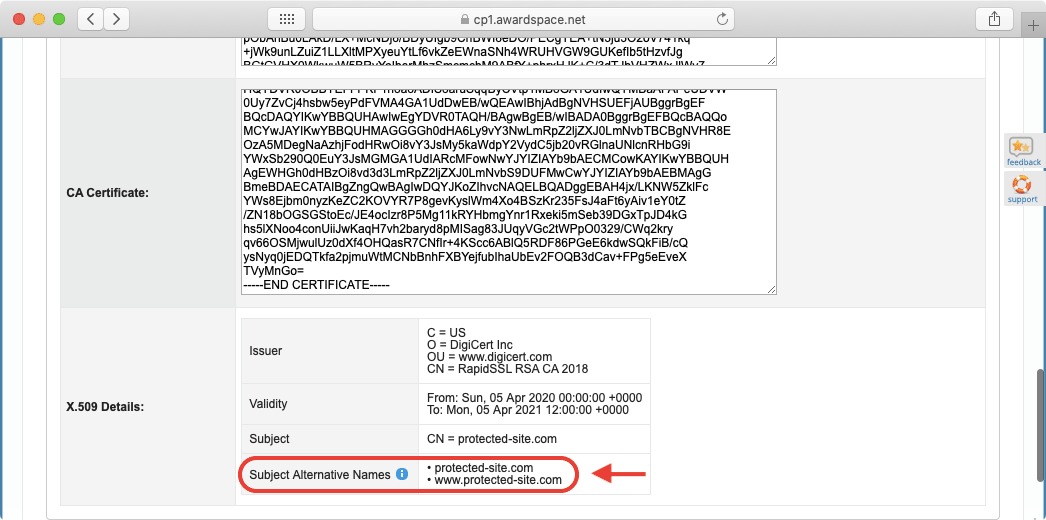
If you need to purchase an SSL certificate through a third party, it is always best to check with their Customer Support team and learn whether the SSL certificate will cover both the “www” and “non-www” versions of your domain. Fortunately, when you opt to purchase an SSL certificate through a third party these days, it is increasingly common for the SSL certificate to cover both the “www” and “non-www” versions of your domain.
Should I Use Both the “www” and “non-www” Versions of My Domain?
Even if you can install an SSL certificate on both the “www” and “non-www” versions of your domain name, we actually recommend picking just one version and forwarding all traffic to it. Not doing so will have a negative impact on your SEO.
How Do I Set up My Website to Only Use “www” or “non-www”?
Generally speaking, you can set up a website to use either “www” or “non-www” through your CMS settings or via a 301 redirection in your .htaccess file. In fact, we have a separate tutorial which details how to redirect all traffic to “www” or “non-www” while also forcing an HTTPS connection.
You can follow the tutorial as long as you are using one of our premium shared hosting plans or one of our Semi-Dedicated web servers. If you are using our free website hosting service, you can still follow the guide in order to direct all traffic to “www” or “non-www”, but without forcing a secure HTTPS connection.
Conclusion
Even though the SSL Manager lists your domain name two times, you do not need to purchase an SSL certificate for “www” as well as “non-www” to fully secure your website. Instead, you should pick your preferred domain version, secure it with SSL, and redirect all traffic to it. Listing “www” and “non-www” in the SSL Manager is most helpful when you need to upload a third-party SSL certificate that only works on one version of your domain and not the other.
