Setting a minimum order amount in WooCommerce implies your clients need to add products to their shopping cart and achieve a specific order value to proceed with checkout.
If you offer cheaper products in your shop, the shipping cost may sometimes be more than the goods price. You can ship such orders, of course, but you often have to specify a minimum order amount in an attempt to prevent such instances.
If the shopping cart of the customer includes products of total value less than the minimum order amount, the checkout page will display an error message. Before the purchase can be finished, the client must meet the required minimum order amount.
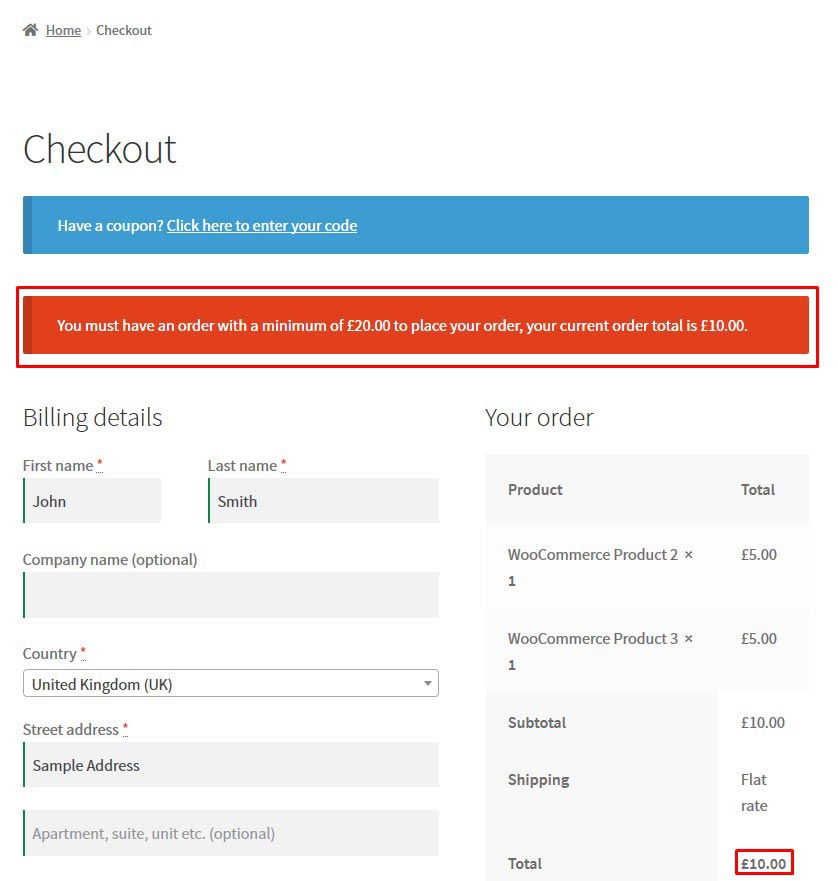
What are the benefits of the minimum order amount?
The minimum order amount is intended to enable you to increase your earnings with each order. It is useful to set a minimum order amount as it can allow you to give clients better discounts while still being profitable.
A minimum purchase quantity is set depending on your total sale margin per item as well as the cost of shipping and any other expenses you have to cover before making a profit. This implies that establishing a minimum order amount can help you to stay profitable and keep good cash flow.
In many instances, considering establishing minimum order amount in WooCommerce is a great concept to guarantee that your order profit is higher than delivery costs.
In this tutorial, we will show you how to set a minimum order amount in WooCommerce.
How to enable Minimum Order Amount in WooCommerce
The feature to set a minimum order amount in WooCommerce is not present by default. To enable this functionality, you either need to install a WordPress plugin, or you need to modify your WordPress files.
For our example, we will use the plugin Booster for WooCommerce. This plugin comes with many features and tools, which extend the functionality WooCommerce comes with by default.
While it is possible to enable this functionality in WooCommerce without installing a plugin, the solution will require you to modify the files of WordPress.
To learn how to do this, please refer to this article on the official WooCommerce website:
Install the plugin Booster for WooCommere
Before proceeding with this tutorial, you will be required to have WooCommerce installed and configured. Check our in-depth tutorial on how to create an eCommerce store with WooCommerce if you are yet to create your online store.
The popular plugin Booster for WooCommerce provides many useful extensions to WooCommerce. We recommend it based on its high user rating and ease of use.
While there are other plugins available, some of them require you to purchase before you can use them. However, this is not the case with the plugin Booster for WooCommerce, since it comes with a free version that you can use for as long as you like.
Here is how to enable Minimum Order Amount with the Booster for WooCommerce plugin:
- Log into your WordPress Dashboard
- To install the plugin, navigate to Plugins > Add New.
For detailed instructions on how to install a plugin, read our detailed tutorial. - Search for the plugin Booster for WooCommerce by Algoritmika Ltd
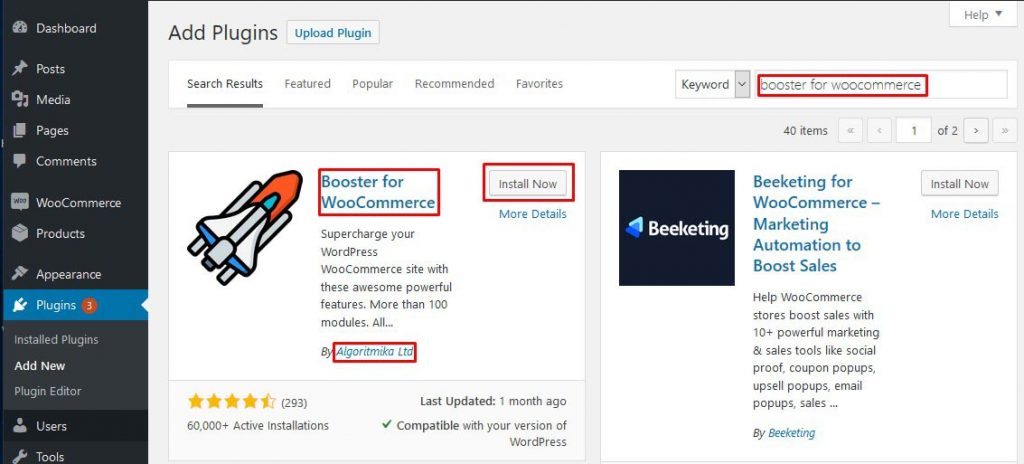
- Click Install
- Finally, click Activate.
- The plugin is now ready to use!
How to enable Minimum Order Amount in WooCommerce?
What is left for you to do is to enable the Minimum Order Amount functionality?
- To proceed, navigate to WooCommerce > Booster Settings > Shipping & Orders > Order Minimum Amount.
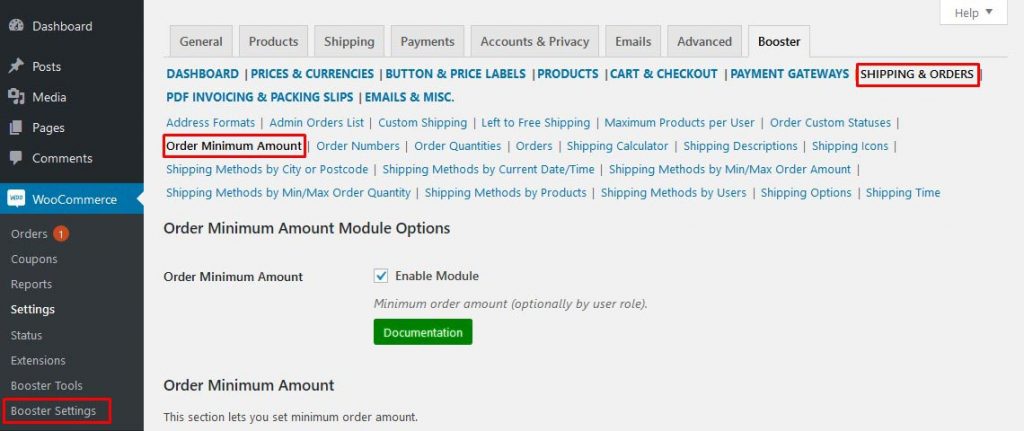
- To enable the module, click on the Enable button at the top of the page.
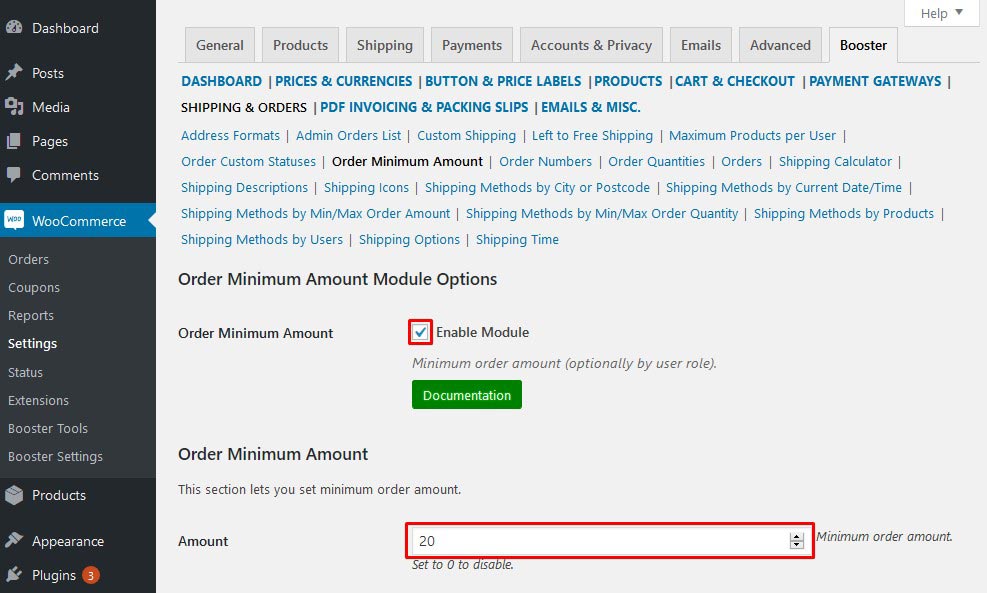
- Next, you need to specify a minimum order amount. Fill in the required value in the Amount
- Optionally, you can select if you want the minimum amount not reached the message to appear on the cart page as well as on the checkout page.
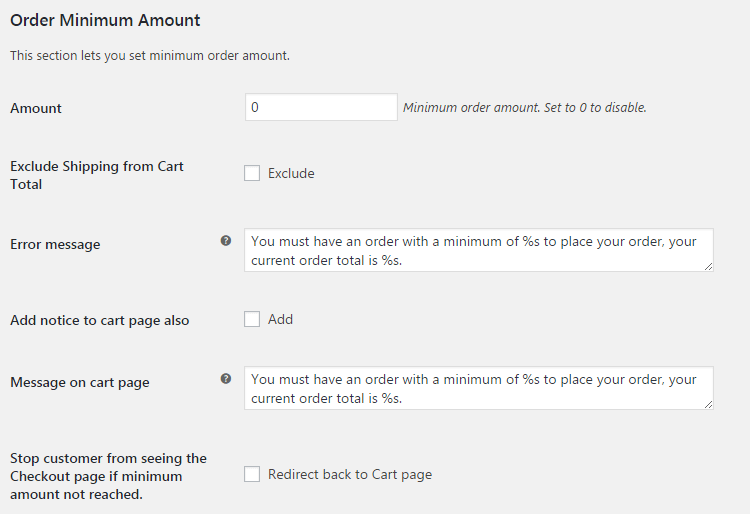
- As well as that, you can also choose if you want to stop a customer from seeing the checkout page if the minimum amount is not reached.
- Finally, make sure to save changes.
This completes the setup process.
It is advisable to test the minimum order amount in WooCommerce thoroughly by placing several test orders with various products added to the shopping cart.
Conclusion
Setting up Minimum Order Amount in WooCommerce is hardly mandatory – it’s just good business sense when selling various products at low individual prices.
If you’re beginning a new online business, it makes sense to disable the minimum order amount requirement at first. Instead, it is a good idea to focus on gaining product reviews first, so that your online business gains popularity.
Ultimately, you are free to change your mind about your minimum order amount in WooCommerce and all the terms around it. With WooCommerce, you are free to experiment and see what strategy best suits your business and products.