With eCommerce platforms becoming easily accessible, new entrepreneurs from around the world are entering the online business. However, the sale of physical goods involves its own proportion of problems such as stock management, delivery performance, etc. In such a situation, it may be less complex to sell digital downloads with WooCommerce. Again, with digital downloads, you are awaiting many technical difficulties.
This tutorial focuses on how readily you can sell digital downloads with WooCommerce. If you ensure that your basics are correct, you can set up a successful digital download shop with WooCommerce comparatively rapidly.
How to configure Downloadable Products in WooCommerce
WooCommerce has extensive digital download choices by definition. Consider the fundamental elements of configuring your WooCommerce shop for electronic goods.
Before proceeding with the present tutorial it is a good idea to become familiar with the basics of creating your WooCommerce online store. Once you have completed this task, you are ready to proceed with the configuration of your eCommerce store for digital products.
Your first task is to set up the download method for your WooCommerce store.
- Log in to your WordPress Dashboard
- Go to: WooCommerce > Settings > Products > Downloadable Products.
- Select a File Download Method from the dropdown.
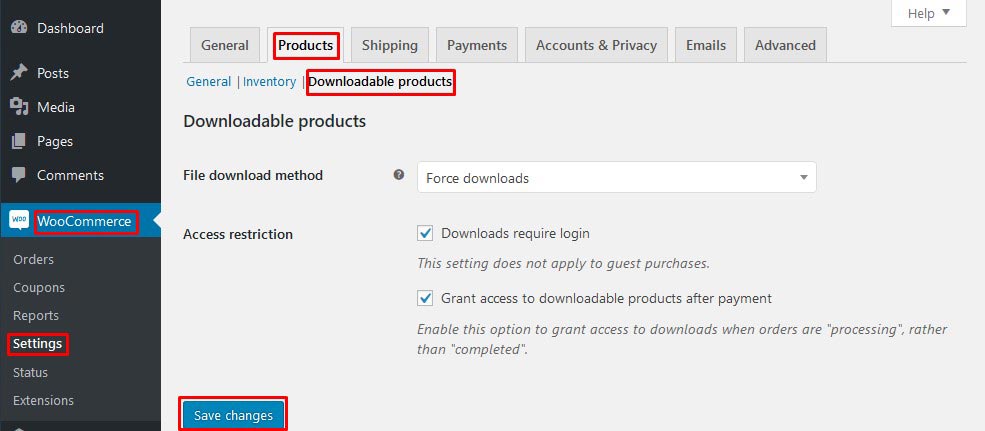
There are three various methods of downloading files available. These configurations decide how you want your digital products downloaded.
- Force Download — PHP is used to force the download of the file. You can, therefore, guarantee that documents are safer. However, your servers need to be powerful, especially with large files. Timeouts can drastically impact the credibility of your store if they take place during purchases.
- Redirect Only – Users are forwarded to the folder using a URL for this sort of purchase. One thing about this is that anyone with the connection can enter the folder.
- X-Accel-Redirect / X-Sendfile –The client to manage the file is also available. To do so, the X-Accel-Redirect / X-Sendfile module must be installed and activated on your server. However, you must ensure that the systems are installed well in progress with your storage supplier. This download method is safe and reliable to use.
Next, set up any additional configuration options
- Select a level of Access Restriction. Tick the Downloads Require Login checkbox if you want users to be logged in to download files. Guest checkout would need to be disabled.
- Tick the Grant access to downloadable products after payment checkbox if you wish to grant access to files when orders are Processing, instead of Completed.
- Save changes.
You can put Access Restriction once you choose the purchase method. You may request that customers log in to access the document. A nice thing in this context is that the customer checkout choice will not override that. It will operate irrespective of this situation if you enable a customer check-out on your location.
After compensation, there is an alternative to allow entry to online goods. This implies that even if the item is in’ handling’ condition, your clients can access products.
How to create Digital Downloads in WooCommerce
Downloadable Simple Products
To get started:
- Go to: WooCommerce > Products > Add Product to add a new Simple product.
- Tick the Downloadable checkbox.
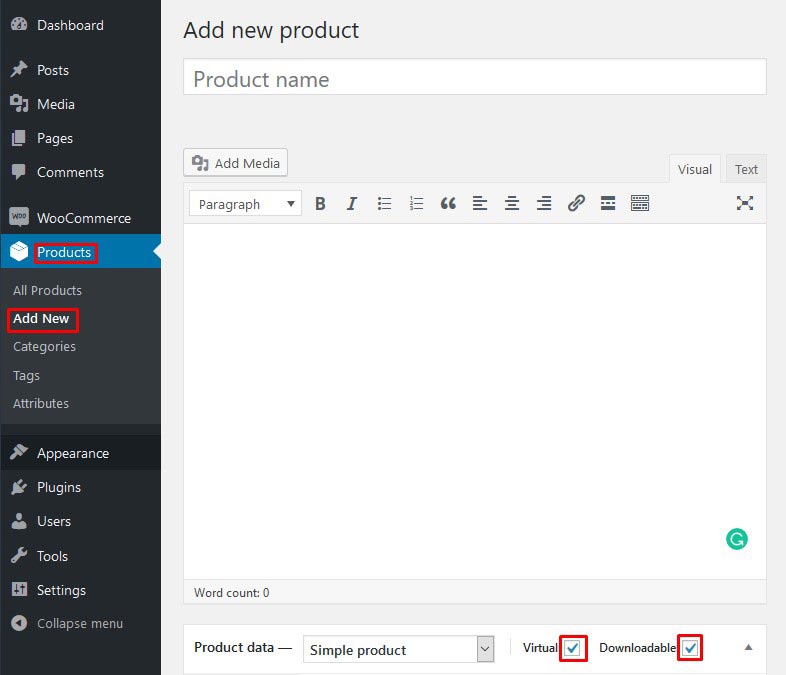
- After ticking this box, other options appear Downloadable Files, Download Limit.
- Select the Add file button, and then name the file. If it’s hosted elsewhere, enter the downloadable URL. Otherwise, select the Choose file button to either insert an existing file from your Media Library or Upload a new file.
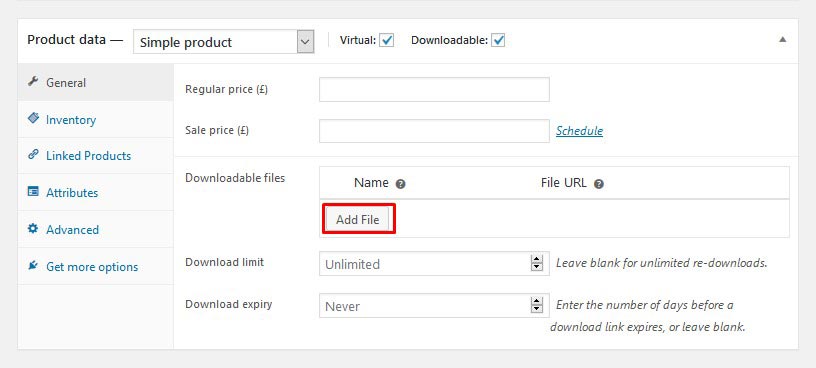
Then, Upload the file and click Insert to set up each downloadable file URL. Match the URL of the product to the URL of your site. (i.e., if you have a www in your site URL, then make sure that is in the file URL.)- In version 2.0+, enter one per line
- In prior versions, only one file was allowed per product. Multiple files required packaging in a ‘zip’ file.
- Enter the Download Limit (optional). Once a user hits this limit, they can no longer download the file.
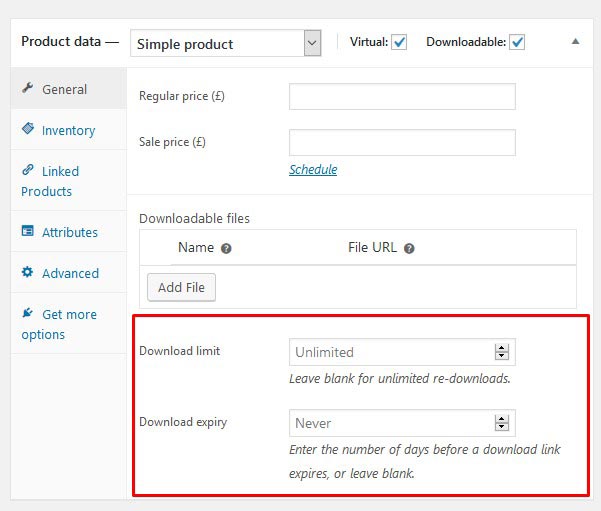
- Click Save.
Downloadable Variations
Variable products can also have downloadable variations. When adding a variation tick the Downloadable checkbox and more options appear.
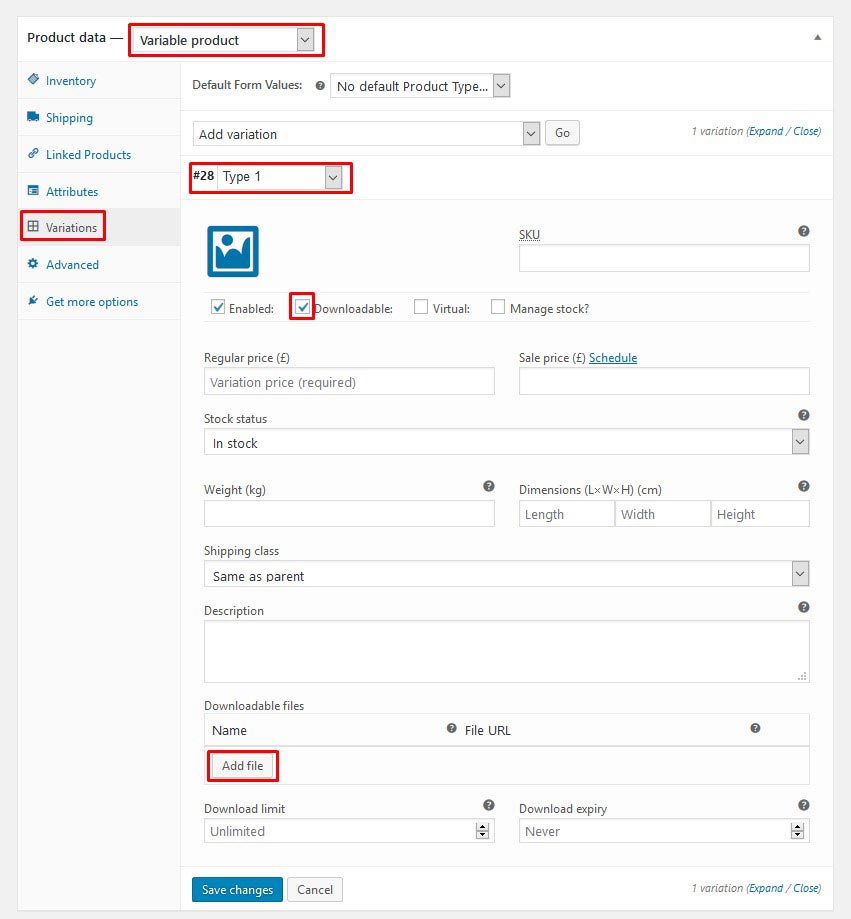
Options work the same as regular products: Set the file path, optionally choose a download limit and expiry, and save.
Combining downloadable and virtual products
If you tick the Downloadable checkboxes, products can have stock and are treated as physical products. This allows you to sell downloads and real products together.
If you want to add/sell a downloadable product that is not physical, also enable the Virtual option.
Recommendations on how to sell Digital Downloads with WooCommerce
Since buying digital products differs mildly from purchasing physical products, while operating a shop, you may have to meet some norms.
Decide how to showcase the products
It’s quite simple to digitally portray your goods when you sell physical goods. All you need is to provide a few pictures and to write an exciting explanation. However, items are not that simple when it gets to digital products. You must create the main image of the product and the region of expertise. A thorough explanation of the distinctive characteristics of the item is necessary. Professional pictures from various perspectives would mostly be the game for physical products. A digital item with various screenshots can achieve the same impact, which specifies its operating conditions.
A live demonstration is another route to provide people with some knowledge. You can put up a demo page that allows consumers to verify whether an item works. Another excellent choice is video tutorials on the consumer website. Video tutorials help customers to know how easy it is to operate your product.
Offer a basic version of the product
Product demonstrations and audio tutorials provide the customers with a good idea of their item. But nothing operates to give the client a real opportunity to enjoy the product. Free testing is a good route to familiarize clients with a software product for a given period. However, it mostly operates when you sell SaaS products (Software as a service). For goods such as WordPress plugins; however, a free item with restricted functionality seems to offer the best approach.
Once clients become accustomed to your free variant, they will be more likely to choose the preferred item. Likewise, providing to book a few websites would create value in your prospective clients for eBooks.
Increase the quality of your product descriptions
You need to handle a nice duplicate of what several pictures do for your physical products. The explanation should be able to persuade the user on your item website to touch the buy button. You should indicate the item capacity and client utility in the outline. You must primarily tell clients how your item will facilitate their lives.
Also, you should provide the required data, which provides the client with a definite concept of what to expect with the purchase. Whether only one or several files, how to use them, where to locate the access code or button, etc. Such information is essential because; should you fail to provide these, then you can expect to receive a help ticket within hours. You must also note that in the proper location when you send something via email.
Set download limits according to the product type
When configuring WooCommerce configurations, you may have observed distinct expiry dates and usage limits. You need to apply these configurations to your product type. You may wish to limit downloads to just one time, for instance, if you are buying video games. However, you may allow several apps and start-up somewhat greater yields with something like eBooks. One of your main advantages is that you can alter e-commerce policies at will. If your download configurations are constantly received, you can alter their negative feedback with one button.
Sell a combination of digital and downloadable products
It’s feasible with WooCommerce if you want to give a mixture of physical and online products to your shop. When clients buy both kinds of products in one place, they will receive the information of the delivery for the physical products and receive the digital directions. Another situation is that you sell the same item physically or digitally. For example, an eBook of the same title and a paperback. In this case, you don’t have to create two products. Instead, you need to produce a variety that you can download.
Conclusion
It is an excellent way to attempt selling digital downloads if you are keen on establishing an eCommerce shop. It protects you from shipping problems, stock control, etc. However, it arrives with its own portion of complexities that sell digital products with WooCommerce. You will no longer have problems with a well-thought-out approach to how to market digital products. WooCommerce has excellent choices in your shop for the development of digital products. There are also several additions you can use to develop a solid electronic product marketing strategy.