In this tutorial for selling services, we’ll explain how to sell services using WooCommerce.
WooCommerce is the world’s leading eCommerce plugin, powering over 44% of every single online store. When you think about a WordPress eCommerce module, such as WooCommerce, you most likely envision selling physical or digital items. While this is true, WooCommerce also supports virtual products. This fact makes it ideal to sell services using WooCommerce.
Even better, WooCommerce is a free WordPress plugin. While there are some paid extensions, that will assist you with selling services more efficiently; the core eCommerce plugin is free to use.
How to sell services online with WooCommerce?
A service is defined as “The activity of helping someone or doing work for somebody.” Therefore, services are work that you perform physically for an individual or association. Selling services differs from selling products since you carry them out manually to every client. You can fulfill the services in person, or on the web. The key point is that you (or your representatives/temporary workers) will be personally responsible for performing services. A service can’t be completely automated, because when this happens, then it turns into a product.
You can sell services utilizing a WooCommerce store by separating the sales and the provision of the service. Services can be offered similarly to products. The difference is that once a client has ordered a service on the web, you will do work for them physically as opposed to sending them an item. So you sell the services on the web and complete it physically afterward.
Here is how it works:
- First, the client visits your WooCommerce Store and sees a list of offered services. The services may be displayed as a basic list of at least one service, or you may give variation choices. You may sell on-time services at a fixed cost or charge continuously. It’s a good idea to consider creating repeating income by offering subscriptions to your services.
- Second, the client orders the services online. The client picks any options and adds the item to the shopping cart. Then they view the cart and checkout and proceed with paying online with a credit/charge card or PayPal. The client gets a ‘Thank you for your order email, and you get an email with the order information.
- Finally, you contact the client to arrange when to perform the service. You can arrange the details outside of your WooCommerce store so it will fit suitably into your typical working schedule.
What are the Benefits of using eCommerce to sell services
- Online payments for services.
By using WooCommerce, you can sell services and receive payments on the web. There are multiple options for payment methods to choose from, such as PayPal and Stripe. (link to payment methods article) This saves you time compared to receiving payments offline. It’s also better for your sales business’ income since clients pay upfront before you perform the service. - Easier to upsell.
WooCommerce includes options to sell more services through up-selling and cross-selling. This can include advertising one service on the sales page for another service. Or on the other hand, it can include adding optional extras to encourage every client to purchase more. In any case, it’s simpler to do this when you’re selling services with WooCommerce. - Built-in recording and invoicing.
Without utilizing an eCommerce store, your orders aren’t recorded anywhere. You need to keep up manual records about the services performed.
In contrast, an eCommerce store tracks every one of your sales and sends invoices or payment receipts. This is a major advantage of selling services online. Getting your clients to submit the data on your site is simpler than taking it via telephone or manual service work. It’s also more secure doing so, for the fact that you have electronic verification that they have provided the data. This is especially important should you need your clients to agree to your service Terms and Conditions. When you’re gathering data about clients, make sure your site is GDPR compliant.
- Reporting.
WooCommerce includes built-in analytics and reporting. You can see statistics on who has purchased your services and which are selling best, directly in the WordPress Dashboard. This will assist you in making your service business more successful by saving you time.
Examples of services you can sell
Before we begin with the setup instructions, we’ll share a few instances of services that you can sell on the web. You can utilize WooCommerce for selling services in case you’re a law office, specialist, online inside architect, or some other expert offering assistance.
You can do it if you sell your time, for instance, as a web designer selling specialized help continuously. It’s possible to group services into products that individuals can choose and select and purchase from you, for example, some-specialized help, web-based training meetings, or online coaching. Whatever sort of services you offer, you can sell them online in WooCommerce.
Instructions for selling services using WooCommerce
1. First of all, create a WooCommerce store
2. Next, Add service products to WooCommerce
We will provide you with a description of how to do that:
- Inside the WordPress dashboard, navigate to the Add Product screen. This is the place you’ll add the main service to sell in WooCommerce.
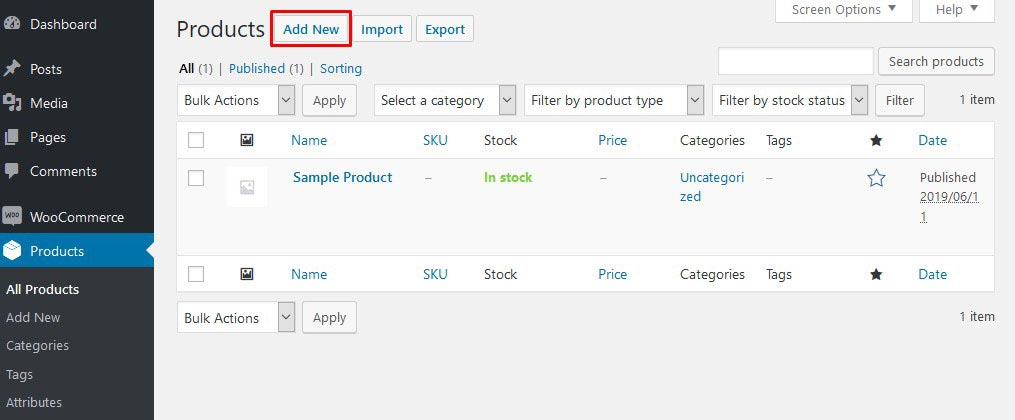
- Add a Product Title and Description, as well as Categories and Tags as required.
Optionally, you can also upload an item picture, although this isn’t essential for selling services with WooCommerce.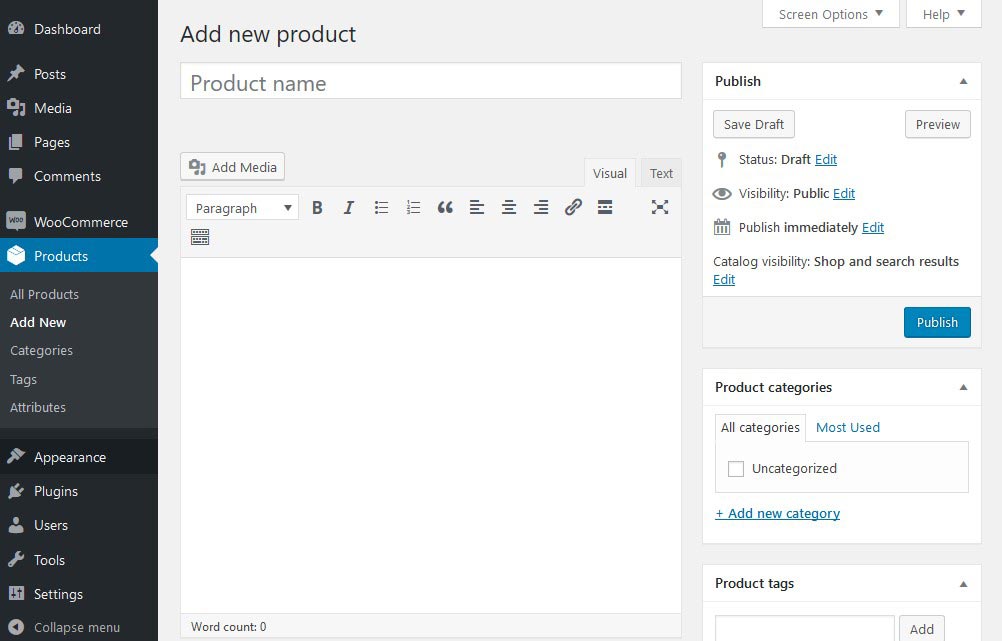
- Scroll down to the Product Data segment. In the General tab, tick the Virtual box and specify a price for the service.
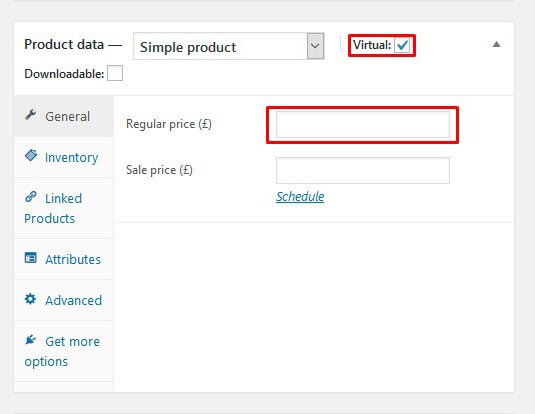
- Use the Inventory tab to set a limit for the quantity of each service that individuals can purchase from you in your WooCommerce store. This is valuable if you have constrained limit. There’s additionally a container that you can tick to keep clients from purchasing more than one of each service.
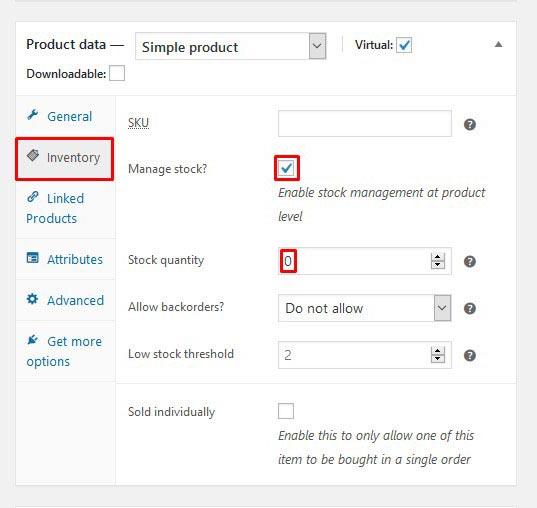
- Click Publish.
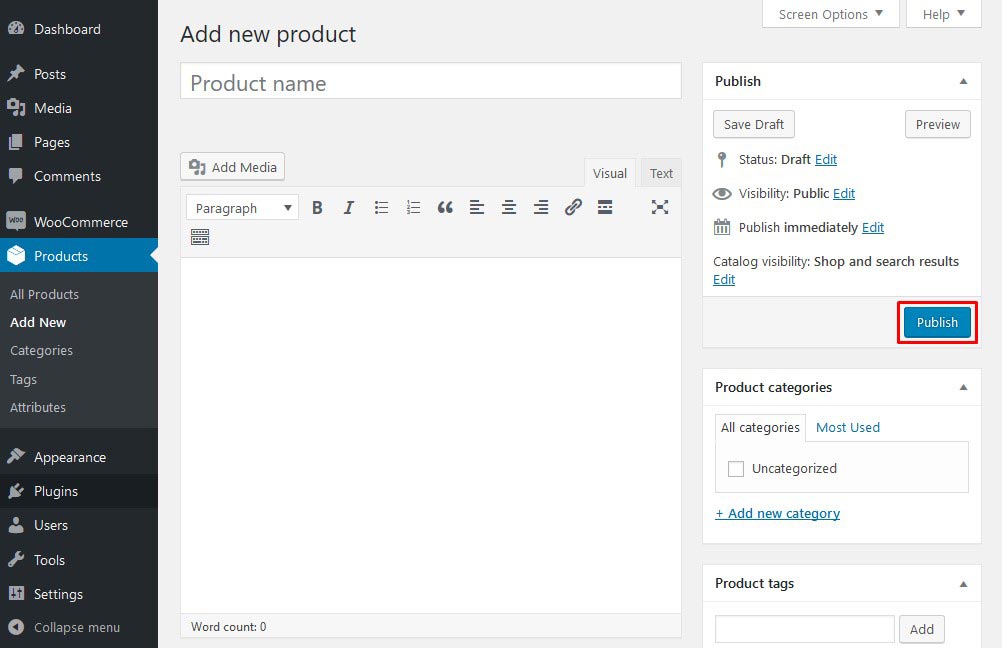
- Go to Products > Add New and repeat this process for each service that you need to sell in WooCommerce.
3. Use product variations to offer a selection of services
In section 2, we clarified how you could make a straightforward service item with a fixed cost and no alternatives. WooCommerce additionally bolsters variable service items.
The guidelines to create a service product with various options are similar to the ones in section 2, above. However, you need to specify the product type as a Variable. To do so, follow these steps:
- Go to the Product Data section and use the Product Type dropdown menu to choose Variable Product.
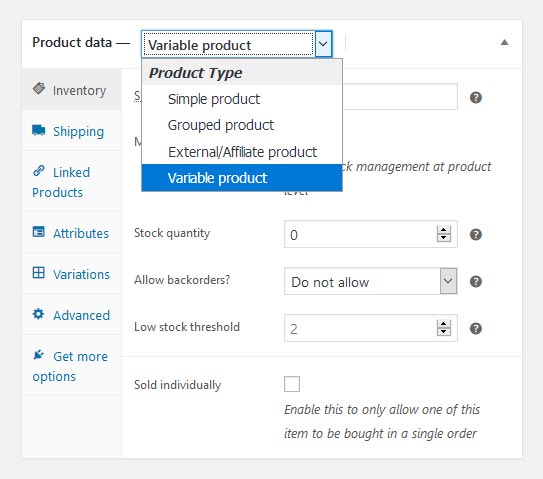
- Next, go to the Attributes tab and click the Add button to create a new Product Attribute. Enter several different values for the attribute and make sure to tick the box Used for variations. Click the button Save attributes to continue.
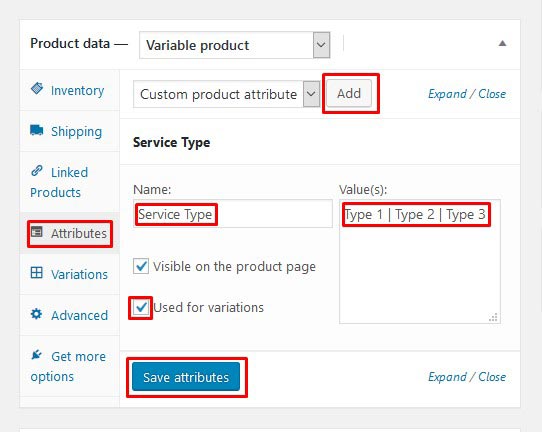
- Finally, go to the Variations tab and select these newly created Attributes to make Product Variations. Click the Add button to create a new Variation.
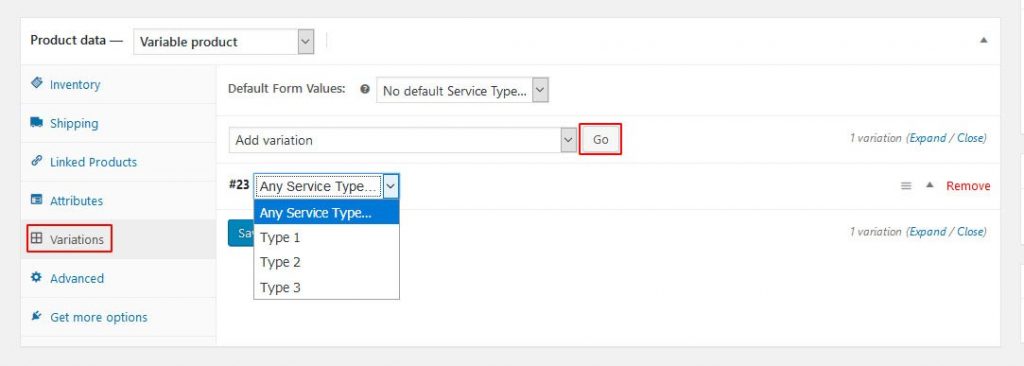
- Then specify a price for each Variation. Make sure to click the Virtual box.
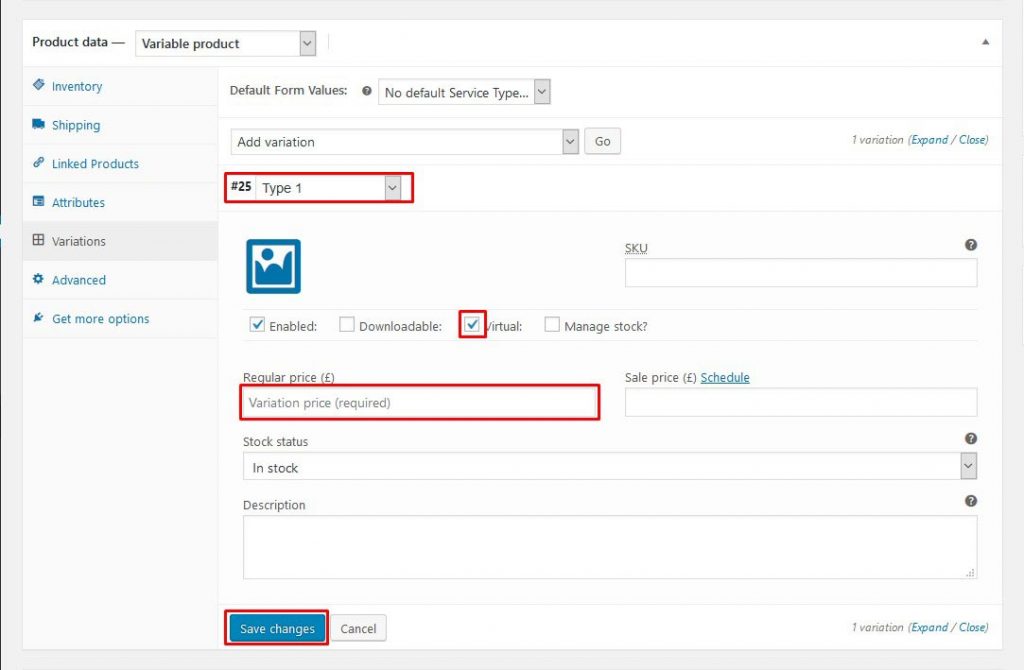
- Finally, click the Save Changes button, and then the Publish button to update your product.
To summarize, for every service you wish to offer you need to create a Product Variation, specify a Price for it and tick the Virtual box.
Begin selling services in WooCommerce
Although you perform services physically, you can spare time and get more clients by selling services in WooCommerce. Follow the directions in this tutorial to give clients a chance to request services online utilizing WooCommerce. Doing so is the ideal approach to attracting clients and selling more services.