When speaking of building a website with WordPress (or any other platform for that matter), arguably the most important thing to do is to make it so your website has a strong foundation. That is, to create such a structure that people, as well as machines, can easily orient around and find what they are looking for.
To do so, you need to define a WordPress blog page and a home page.
And setting these pages is fairly easy with WordPress, but before we jump into how to do it, let’s find out why you have to.
What is WordPress Blog Page
As we’ve mentioned in our second article about the basics of WordPress, your WordPress website could have a differently designed page for the first page, a.k.a. Homepage.
Having a static homepage means that the homepage won’t show the latest published posts.
It will show some introduction to your website.
Such a homepage is recommended for nearly every website, that sells product/s, or services, or is more than just a blog.
Yet, all these business/portfolio websites that decided to have a static homepage may still want to have a blog. To do so, WordPress presents us with the opportunity to choose the blog page. That is where all the new posts will be listed from the newest to the oldest.
NB! It is highly recommended for any type of media website as well as for (most) blogs the homepage to be the blog page. Thus, your latest posts will be at the home page, inciting people to read what you’ve published last. Where a business website will be better off, to introduce the brand, the product/service on the home page.
Why You Need to Add a WordPress Blog Page
Having a good structure of your website is crucial for its ranking in the search engines. And a good structure constitutes well-differentiated topics in the blog, but also if you are covering topics that are different from one another, yet related to your website it might not be enough for them to be separated just by your blog’s categories.
For example, we at AwardSpace have a blog, but we are also covering an extensive set of valuable information in our Knowledge Base, as well as WordPress Tutorials.
As you can see, all these content types are big enough to deserve not only a separate blog category but their own silo page. On the other hand, if you are working by yourself, you’ll probably need only one WordPress blog page for all of your content.
Still, you need to define a blog page, so your content will properly be separated.
NB! You can, of course, skip the step of creating a blog page and only define your content by using categories. But to achieve that task, you need to create a parent category for every main type of content in the example above – Tutorials, Blog, and Knowledge Base. And the categories of these content types should be sub-categories, like so:
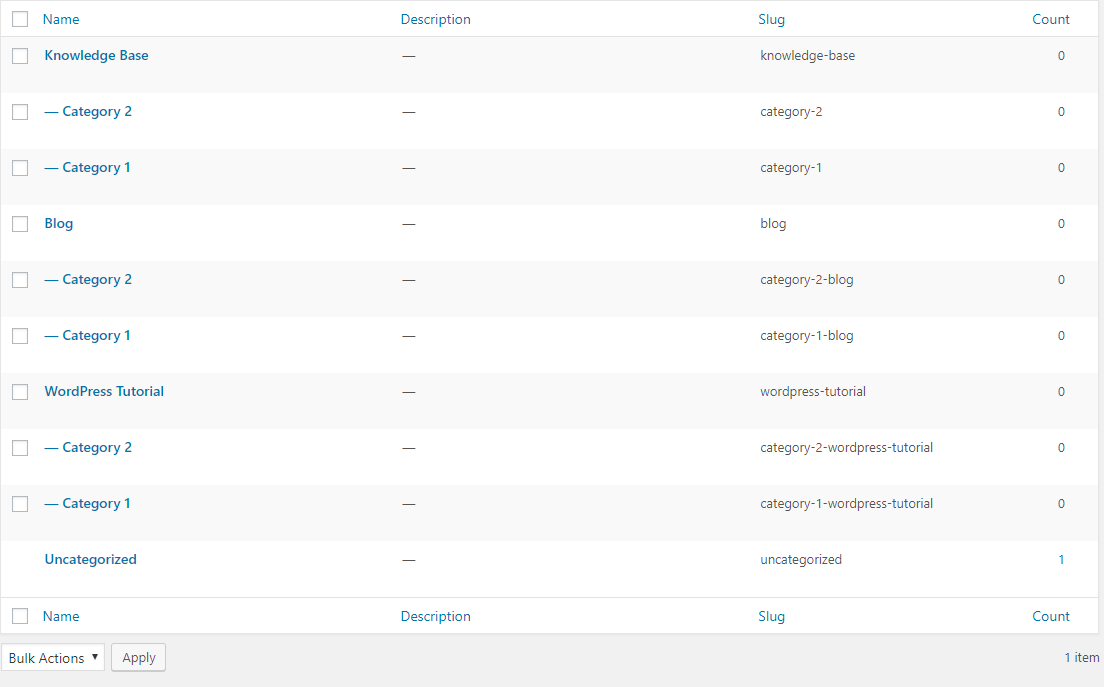
How to Add a WordPress Blog Page
Once, you’ve finished the process of installing a WordPress theme, you’ll have to make its initial customization.
This is where you’ll have the opportunity to choose the blog page of your WordPress website.
Go to your WordPress Admin Panel, and hover the Appearance option with your mouse pointer. Wait for the submenu to show up, and click customize.
The theme customization page will load on your screen.
Remember! Not all themes have the option for a custom home page. Meaning, some themes will only have a live feed of your latest blog posts as an available solution to your homepage design.
But when they do, on this customization page, you can look for the option under the homepage settings or something similar.
There, you’ll see something resembling the following:
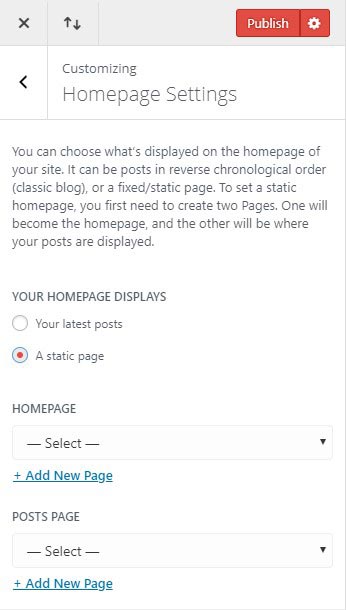
To choose a page for a homepage and one for a posts page, you’ll have to create and publish them, beforehand.
Once you’ve picked the pages you want to get those roles, you need to click the Publish button in the upper right corner of the sidebar.
This is how to create a separate blog page in WordPress.
How to Remove Blog Page on WordPress
Whatever your reasons are, at one moment or another, you may want to remove the Blog page that you’ve picked for your WordPress website.
Doing so could be achieved by two main approaches.
The first one is to follow the already described steps, but when you reach the last step – where you need to choose a page, just click the — Select Page — option instead. This will remove your blog page.
Yet another way is to delete the page. Which we’ll cover soon.
Stay Tuned.