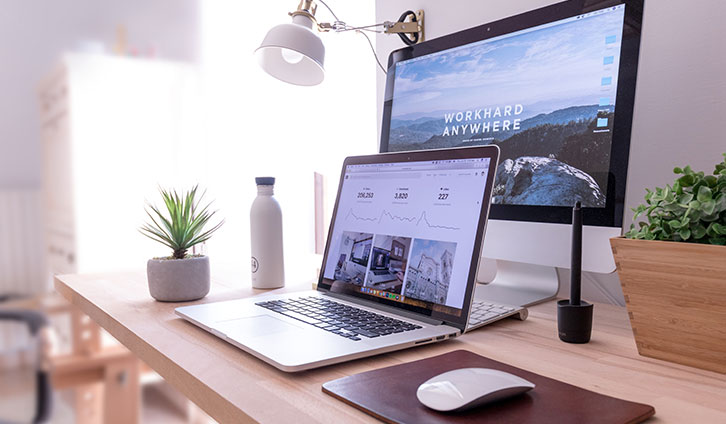Blogging requires a special kind of commitment that those who haven’t done it can never understand. “What do you mean you’re a blogger? What is your real job?” You’ve probably heard this at least once from your distant aunt who you meet only on holidays.
If you’re truly committed to the cause, however, such comments can only inspire you to work even harder to prove everyone wrong. This means building enough credibility as a blogger and content creator and developing your own reliable website. And for that, Blogger simply won’t do.
Why Transfer from Blogger to WordPress?
Before finding the answer to the question of how to transfer from Blogger to WordPress, let’s discuss the most important advantages of having a WordPress website.
First of all, you’ll acquire full control over your website. This means that your blog will be hosted independently and thus, ensuring your uptime and performance. You’ll be able to customize it as much as you want and optimize it for search engines just like any other website.
Next, you’ll own a domain name. Many people who are just starting do not realize the importance of domain names and how they can influence their ratings and performance. Once purchased a domain name, however, they’ll never look back again.
Finally, you’ll be able to improve the functionality of your blog with plugins and widgets and just generally personalize its design to fit your taste.
How to transfer from Blogger to WordPress?
Now that you’ve made sure that a potential transfer may impact your blog’s performance positively, it’s time to examine the easiest way to do the migration.
1. Get a WordPress Hosting and a Domain Name.
Going from a free service to a paid one might seem risky at the beginning. Nevertheless, it’s a natural part of your growth and development process as a web creator.
First and foremost, make sure you’re making an informed choice. Research how to choose a WordPress hosting plan and apply your knowledge to your decision. There are some essential features to pay attention to, such as:
When it comes to a domain name, the choice is much easier. And yet it’s still a strategic one. The best option here is to leave your Blogger name and add a reputable TLD such as .com or .org.
2. Export your Blogger website.
It’s time to say Goodbye to your Blogger account by exporting all of your content.
Simply log into your account and go to Settings > Other. Click on Back-Up Content under Import & Back-up.
Now you’ll download an XML file to your computer with the content from your Blogger account.
3. Import your Blogger website to WordPress.
Once you’ve saved your blog content, it’s time to import it into your WordPress website. Enter your dashboard and go to Tools > Import.
Click on Blogger and install the Blogger Importer plugin to WordPress. After it finishes downloading, press Activate Plugin & Run Importer. On the Import Blogger screen upload the XML file we downloaded in step 2.
Now WordPress will import all of your posts one by one and you can assign them to an existing or a new author. Voilà! Now you’ve migrated to a WordPress website!
Don’t lose search rankings!
Even though you’ve successfully transferred from Blogger to WordPress, your job here is still not done. You need to make sure the functionality will be maintained and your search rankings won’t be lost.
To achieve it follow these steps:
1. Set up the permalinks.
To retain your current website structure you want your new URL structure to be as close to your Blogger as possible.
Go to Settings > Permalinks and choose Month and Name for your new permalink structure.
2. Redirect properly.
Two redirections are needed for your website to work properly.
First, you’ll need to redirect your readers from Blogger to your WordPress website. Simply download the plugin called Blogger 301 Redirect. Install and activate it by following the instructions and you’re done.
Next, you want the users to be redirected to the exact post they were trying to find. To do that, enter your Blogger account and go to Settings > Other > Post Feed Redirection, and insert your new URL.
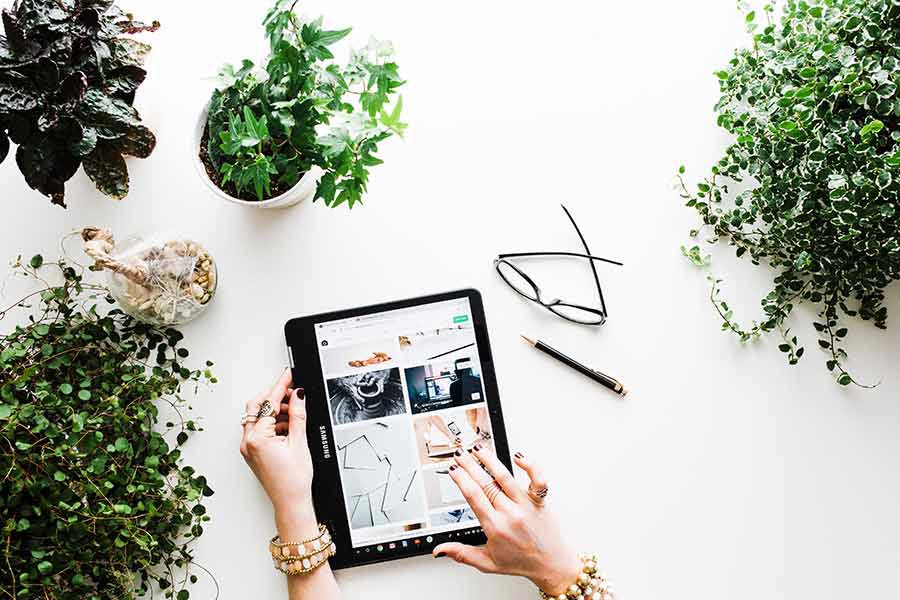
3. Import images.
Last but not least, it’s time to take care of your images. Even though through the WordPress importer you should have imported all of your images, it’s possible to have some misses. To import the missing images go to Media > Add new.
Congrats! Now you can proudly say you’ve completed a successful Blogger to WordPress migration. It’s time to clean up afterward and celebrate your new home!