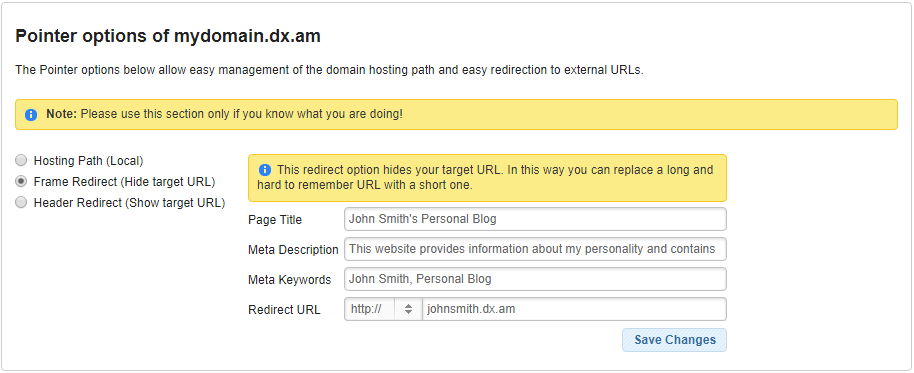This article provides information on how to set up a domain redirect in the AwardSpace Control Panel.
You can easily redirect a domain/sub-domain name to another URL (web address) or directory by following the below mentioned process:
- Log into your AwardSpace web hosting account.
- Visit the Domain Manager page.
- Click on the Settings icon right next to the corresponding domain/sub-domain
- Select the Pointers tab.
On the Pointers page you will be presented with these three options:
- Hosting Path – this type of redirection allows you to change the directory path of a domain/sub-domain name and point your website to another folder on your AwardSpace web hosting server. This option is very useful, especially if are moving a website from one domain/sub-domain to another.
Let’s assume you had a web page hosted on a domain on your AwardSpace server (e.g. domainname1.com) and you wanted its content to be shown on another domain name in your web hosting account (e.g. domainname2.com). To create a redirect, you would need to change the hosting (directory) path for the second hostname from /home/www/domainname2.com to /home/www/domainname1.com.
- Frame Redirect (also known as URL Masking) – this type of forwarding allows you to redirect a web page to a remote web address (URL). It is really important to mention that, when using a Frame Redirect, your URL does not change and remains the same.
With this option, you also have the ability to choose a unique title, meta description, and meta keywords for your web page. All of this without the need of editing your source code.
- Header Redirect – this type of redirection allows you to forward a specific domain/sub-domain in your account to an external web address, without hiding the destination URL.
When enabled, all requests coming to your domain/sub-domain will be forwarded to the page specified in the Redirect URL address bar.