CMS or Content Management System is a software used to help users create and manage the content of their website without technical knowledge. There are various CMS out there from which you can choose. Knowing which one to use is a matter of testing what suits your needs more.
Although the installation process for most CMS is straightforward, it can be annoying to deal with. In order to ease this process, we provide all users with our Zacky Installer tool both on the free and premium hosting plans. In this article, we will take a look at the Zacky Installer which you can find in the AwardSpace control panel.
What is the Zacky Installer?
The Zacky Installer is a software tool that allows you to install various Content Management Systems (such as WordPress, Joomla, OpenCart, and Drupal) on your website automatically.
We are sure you will appreciate the use of the Zacky Installer as it will save you time and effort when setting up a new website on your account.
Supported CMS
Our Zacky Installer tool will allow you to install the most common CMS just with a few clicks. Listed below you will find the current CMS supported for installation via the Zacky Installer:
- WordPress
- Joomla
- Grav
- Drupal
- concrete5
- Elgg
- MediaWiki
- moodle
- OpenCart
- phpBB
- Prestashop
- SimpleMachines
- suiteCRM
- Zen Cart
- TYPO3
- zenPhoto
- osCommerce
- Vtiger
On our free hosting plans we offer only WordPress, Joomla, and Grav.
How to install a CMS using Zacky Installer?
Installing a CMS using the Zacky Installer tool is a two-step process. To install a CMS such as WordPress follow the steps below:
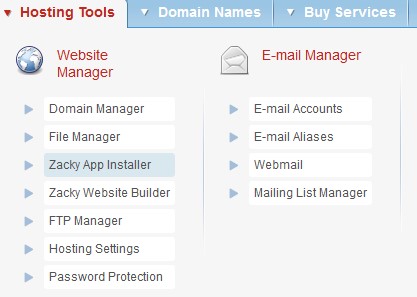
- Open your Hosting Control Panel
- From the Hosting Tools menu choose Zacky App Installer
- Click on Browse and install Apps

- Select the hostname (domain/subdomain) for which you would like to install the CMS
- Select the CMS that you would like to install and click next
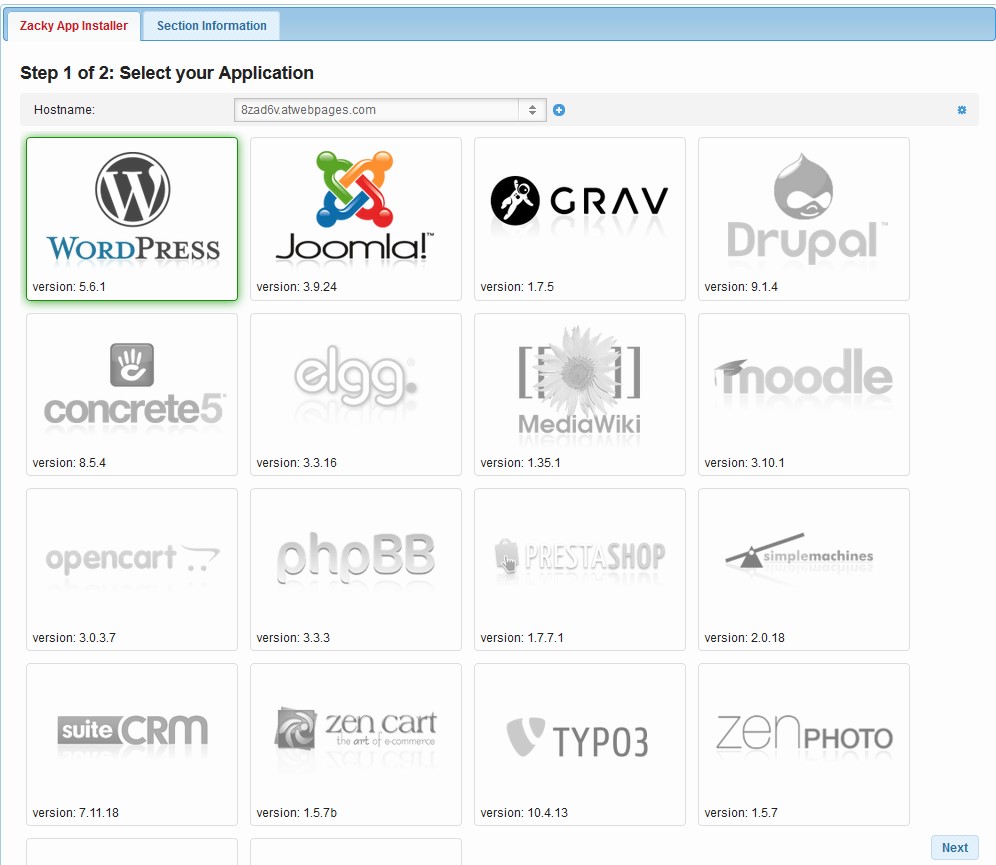
- Enter the Details for your CMS (website title, username, password, and email)
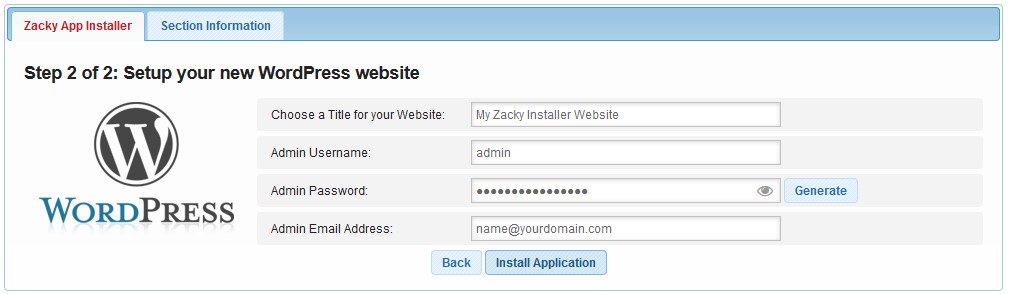
- Click Install Application
- Wait for the installation to finish
Congratulations, you have installed your CMS using the Zacky App Installer tool.
